While many think any resume templates will do, the truth is customized design can truly make all the difference.
With 40+ Adobe resume templates, find the perfect layout tailored to your career stage and brand.
This guide will help you customize your CV with Adobe tools, boost its visual appeal, optimize for ATS, and create a polished final document.
Using these expertly crafted templates ensures your resume stands out and highlights your skills in today’s competitive job market..
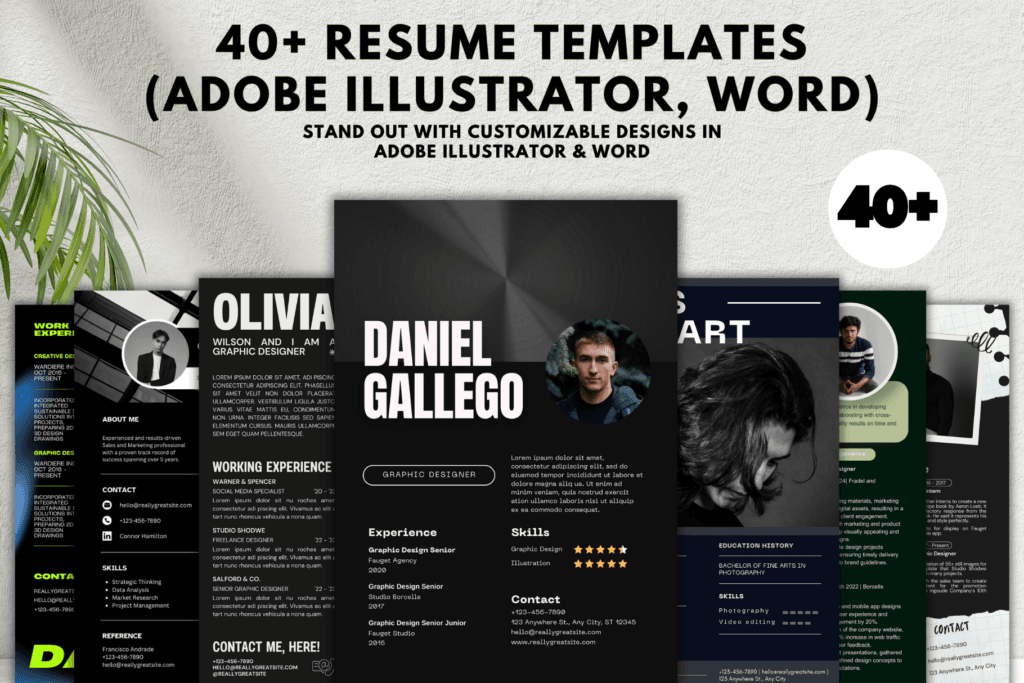
- Selecting the Perfect Template for Your Career Stage
- Personalising Your Resume with Adobe Tools
- Enhancing Visual Appeal: Design Best Practices
- Optimising Your Resume for Applicant Tracking Systems (ATS)
- Finalising and Exporting Your Professionally Designed Resume
- Final Steps to Perfect Your Adobe Resume: Review, Export, and Optimize
Selecting the Perfect Resume Templates for Your Career Stage
Choosing the right resume template is crucial to making a strong first impression.
Whether you’re just starting out or looking to advance in your career, your resume design should reflect your current professional status.
Fresh graduates might opt for clean, modern templates that highlight education and internships. Conversely, experienced professionals are encouraged to select layouts that strategically emphasize extensive work history and key achievements.
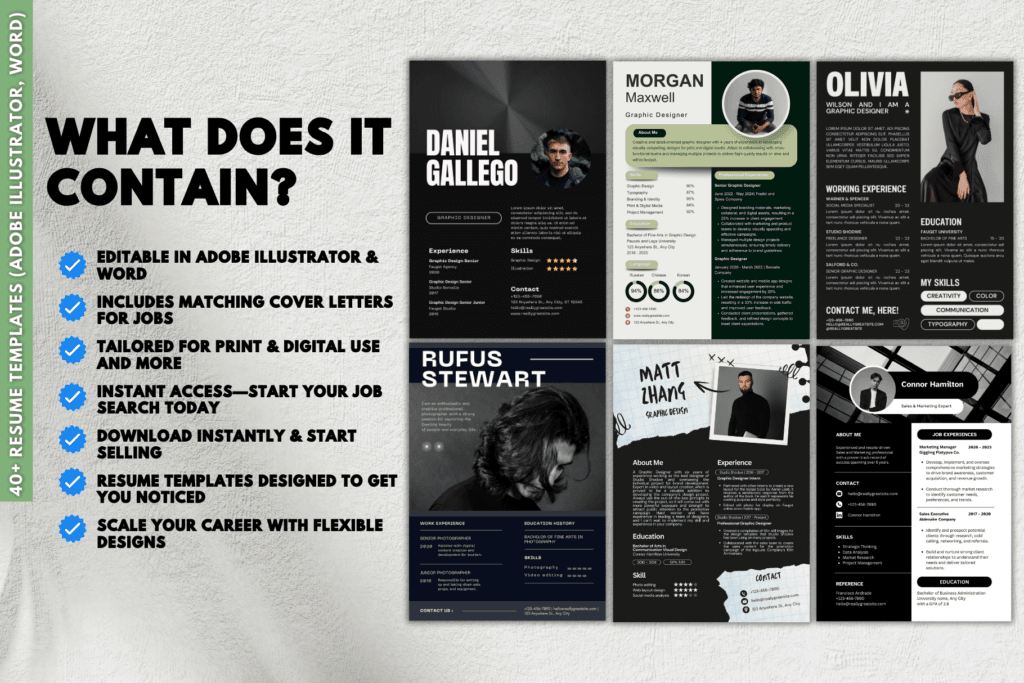
Don’t underestimate the power of a well-crafted template. A tailored resume not only showcases your skills and experiences but also aligns with industry standards, making you stand out to recruiters.
Pay attention to font choices, color schemes, and organization to ensure your resume is both visually appealing and easy to navigate. By selecting a template that matches your career stage, you demonstrate professionalism and a clear understanding of how to present your qualifications effectively.
Personalising Your Resume Templates with Adobe Tools
Choosing the right Adobe resume template can make or break your job application.
Start by pinpointing your current career level—whether you’re just starting out, navigating mid-level roles, or climbing the senior ladder.
For entry-level candidates, Adobe offers templates that highlight education and key skills, ensuring your potential shines through without the burden of extensive experience.
These templates often feature clean layouts with dedicated sections for internships and academic projects, making them perfect for showcasing your foundational abilities.
As you advance to mid-career, your resume should reflect a balance between experience and specialized skills. Adobe’s mid-tier templates include versatile sections for detailed work histories and proficiency areas, allowing you to present a well-rounded professional profile.
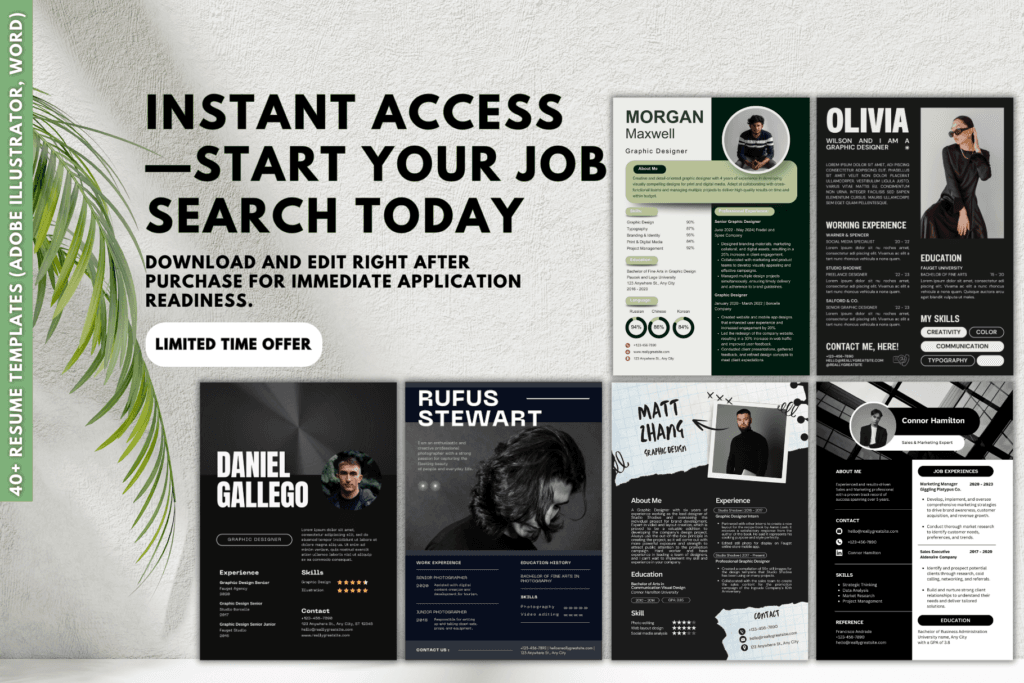
For those at the senior level, Adobe provides sophisticated templates that emphasize leadership, strategic achievements, and significant contributions to past employers.
These designs typically offer prominent spaces for executive summaries and project showcases, helping you demonstrate your impact and authority in your field.
By selecting a template that aligns with your career stage, you leverage Adobe’s powerful tools to create a resume that not only looks professional but also effectively communicates your unique value proposition.
Enhancing Visual Appeal: Design Best Practices
When crafting a standout resume using Adobe’s customization features, aligning your design with your personal brand is crucial.
Start by selecting fonts that reflect your professional persona—opt for clean, readable typefaces for a modern look or classic styles for a more traditional appeal.
Tailor the colours to complement your industry; subtle tones for corporate roles or bold shades for creative fields can make your resume pop. Adjusting the layout ensures your information is presented logically and attractively, guiding the reader’s eye through your key qualifications seamlessly.
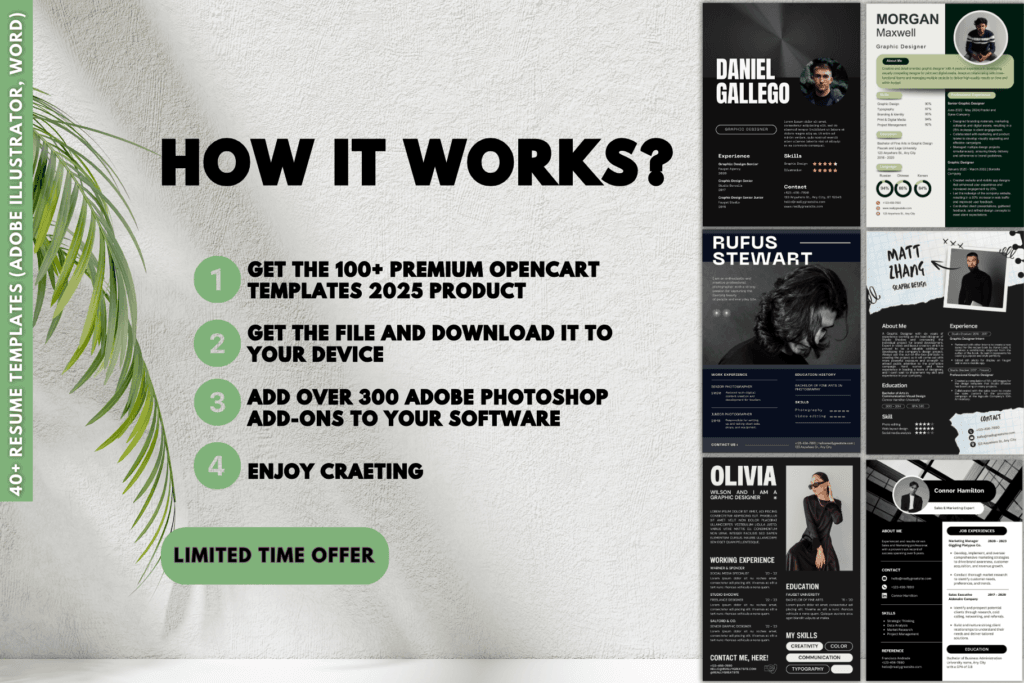
Editing your resume in Adobe is straightforward with these steps:
- Headers: Clearly define each section with distinctive headers. Use larger or bolder fonts to make them stand out.
- Contact Information: Position your contact details prominently at the top. Ensure they are easily readable and well-organized.
- Work Experience: Structure your experience with bullet points for clarity. Highlight key achievements using icons or subtle colour accents.
Incorporating personal elements can set your resume apart without sacrificing professionalism.
Add a logo that represents your personal brand or integrate unique design elements like custom dividers or icons.
These touches should enhance, rather than clutter, your resume, thus maintaining a clean and professional appearance.
By carefully balancing creativity with clarity, your resume will not only catch the eye but also effectively communicate your qualifications.
Optimising Your Resume Templates for Applicant Tracking Systems (ATS)
A clean and modern design is crucial when creating a resume that not only appeals to human recruiters but also navigates seamlessly through Applicant Tracking Systems.
Avoiding clutter and excessive graphics ensures that your resume remains ATS-friendly, allowing key information to be accurately parsed and ranked. Incorporating streamlined layouts with clear headings enhances readability and increases the likelihood of your resume passing the initial digital screening.
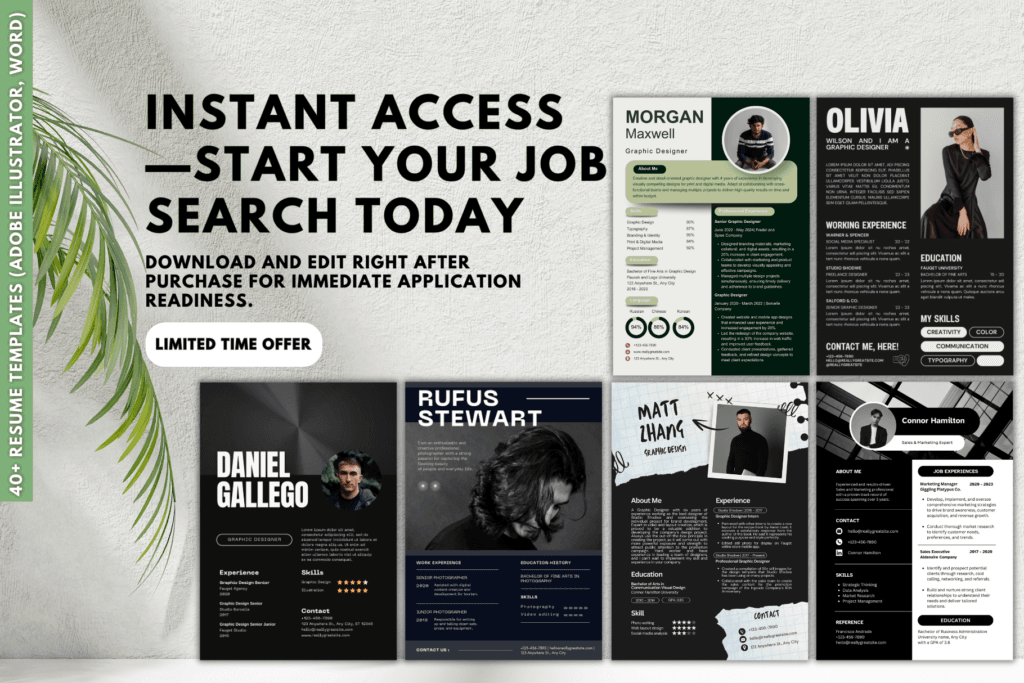
Maintaining consistency in fonts, colours, and spacing throughout your resume plays a significant role in both aesthetic appeal and ATS compatibility.
Consistent formatting helps ATS algorithms correctly identify and categorize your experience and skills, while also presenting a professional image to hiring managers.
Utilizing a uniform style guide ensures that your document looks cohesive, making it easier for both systems and humans to assess your qualifications effectively.
| Layout Option | Visual Impact | ATS Compatibility | Best For |
|---|---|---|---|
| Chronological | Traditional and straightforward | High | Professionals with a stable work history |
| Functional | Focuses on skills over experience | Moderate | Career changers or those with gaps in employment |
| Combination | Blends chronological and functional elements | High | Individuals with diverse skills and experience |
Selecting the right layout is essential for maximizing both visual appeal and ATS efficiency.
The above comparison table outlines different resume layouts and their respective visual impacts and ATS compatibility.
For instance, a chronological layout is highly compatible with ATS and ideal for those with a consistent work history, whereas a functional layout may better serve individuals transitioning careers but offers moderate ATS compatibility.
A combination layout provides a balanced approach, highlighting both skills and experience, making it a versatile choice for many professionals.
Finalising and Exporting Your Professionally Designed Resume Templates
Creating an ATS-friendly resume is essential in today’s competitive job market. Utilize standard headings like Work Experience, Education, and Skills to ensure your resume is easily parsed by Applicant Tracking Systems.
Avoid intricate formatting such as tables, images, or unconventional fonts that can disrupt the scanning process. Maintaining a clean and straightforward layout increases the likelihood of your resume reaching human eyes.
Incorporate industry-specific keywords relevant to your desired field to enhance compatibility with ATS algorithms.
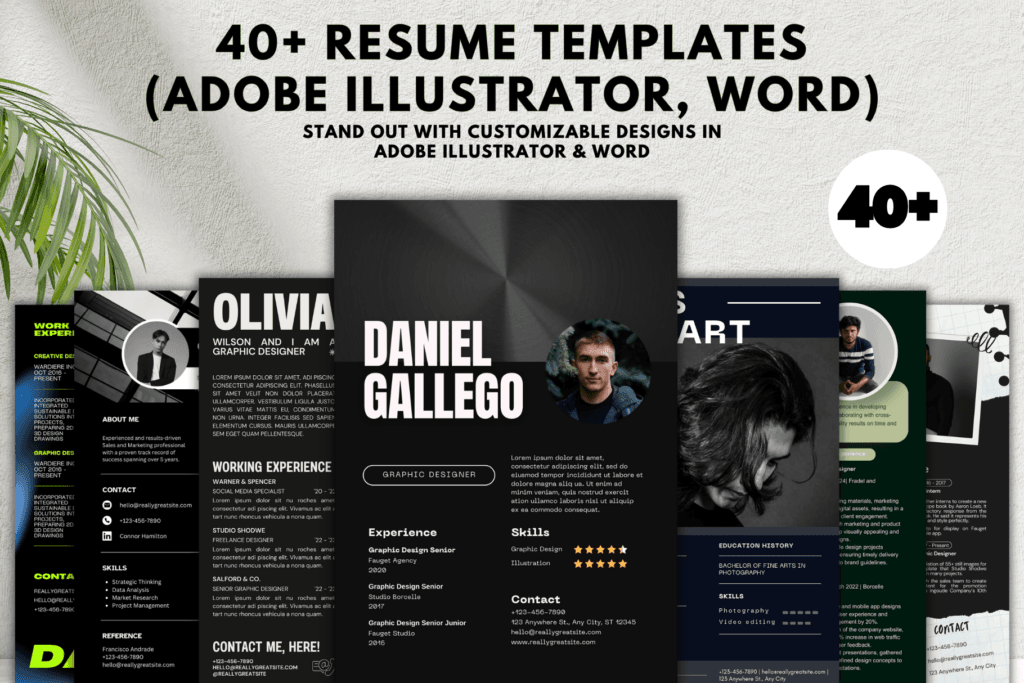
For example, a marketing professional might include terms like SEO, content strategy, and campaign management, whereas an IT specialist should highlight Java, cloud computing, and cybersecurity.
Structuring your resume with these targeted keywords not only aligns with ATS requirements but also showcases your expertise to potential employers.
Comparing ATS-friendly resumes with those lacking such optimization clearly demonstrates best practices.
An ATS-friendly resume typically features clear section headings, bullet points for easy reading, and relevant keywords seamlessly integrated into the content.
In contrast, a non-friendly resume might suffer from excessive graphics, non-standard headings, and keyword stuffing, which can hinder its visibility in automated searches.
By adhering to these guidelines, you ensure your professionally designed resume stands out both digitally and in person.
Final Steps to Perfect Your Adobe Resume: Review, Export, and Optimize
Alright, you’ve crafted your resume template in Adobe, but the job isn’t done yet.
Dive deep into a comprehensive review to ensure every section is consistent and free from errors. A polished presentation can make all the difference, so don’t let sloppy details sabotage your first impression.
When it’s time to export your resume, Adobe offers options like PDF and DOCX, each with its own perks.
PDFs preserve your formatting perfectly, making them ideal for direct submissions where design integrity matters.
On the other hand, DOCX files are ATS-friendly, ensuring your resume gets past automated screening systems. Check out the comparison below to decide which format suits your needs best:
| Export Format | Advantages | Best For |
|---|---|---|
| Maintains design and layout, universally accessible, secure | Direct email submissions, portfolio showcases | |
| DOCX | Editability, compatible with ATS, widely accepted | Online job portals, applications requiring text parsing |
Next up, nail your naming conventions and file size optimization. Use clear names like John_Smith_Resume.pdf to make your file easily identifiable.
Keep your file size under 1MB to ensure swift uploads and downloads, making your resume accessible without any technical hiccups. A well-optimized file not only looks professional but also enhances your chances of landing that dream job.
Frequently Asked Questions
Can Adobe resume templates be customised for different industries?
Yes, Adobe resume templates are highly versatile and can be tailored to suit various industries.
By adjusting colours, fonts, and layout elements, you can create a resume that aligns with the specific aesthetic and professional standards of your target industry.
What file formats should I use when exporting my Adobe-designed resume?
When exporting your resume from Adobe, it’s best to use PDF for preserving the design and layout across different devices.
Additionally, exporting to DOCX can be useful if the employer requires an editable format for Applicant Tracking Systems (ATS).
How do I incorporate my personal branding into my resume using Adobe tools?
You can incorporate personal branding by using specific fonts, colours, and graphics that reflect your personal style.
Adobe allows you to add custom logos, icons, and design elements that make your resume unique while maintaining a professional appearance.
Are there any Adobe resume templates suitable for entry-level professionals?
Yes, Adobe offers a variety of templates tailored for entry-level professionals.
These templates typically include sections for education, internships, and skills, providing a clear and organized layout that highlights your potential despite limited work experience.
Do Adobe resume templates comply with Applicant Tracking System (ATS) requirements?
Many Adobe resume templates are designed with ATS compatibility in mind, featuring standard headings and straightforward formatting.
However, it’s important to customize your resume by including relevant keywords and avoiding overly complex designs to ensure optimal ATS performance.
If you are interested in in 300,000+ eBooks, here is an article about it. Check it Here: 300,000+ eBooks




I don’t think the title of your article matches the content lol. Just kidding, mainly because I had some doubts after reading the article.